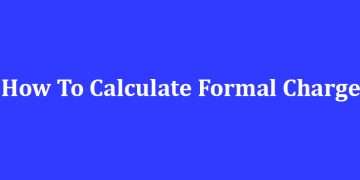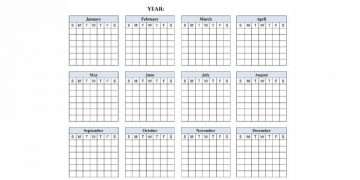If you’re looking to quickly and easily connect your AirPods with your device, look no further. In this article, we’ll walk you through how to connect AirPods to an iPhone, iPad, Mac or Android phone in a few simple steps.
First and foremost, make sure that both devices are on the same Wi-Fi network. This will ensure that the connection is faster and more stable.
Next up for iPhone users is to locate the AirPods case near their device — it should appear under “AirPods” in the Bluetooth settings menu. Tap on it when it appears and then press ‘Connect’. You may need to enter a password if prompted. It’s important to note that if you’re using iOS 12.2 or later, your AirPods will automatically connect to the device when placed near it.
For Android users, open the Settings app and tap on ‘Connected devices’. Then, select Bluetooth from the list of options and press ‘Pair new device’. When prompted, hold down the small button on the back of your AirPods case until a pop-up appears on your phone. Tap on it when it appears and then press ‘Connect’.
Lastly for Mac owners — open System Preferences and click on ‘Bluetooth’ in the sidebar menu. Select your AirPods when they appear in the list and click ‘Connect‘. If prompted, enter a password.
And that’s it! You should now be connected to your AirPods. Enjoy the freedom of wireless listening and make sure to stay tuned for more how-to articles. Happy listening!