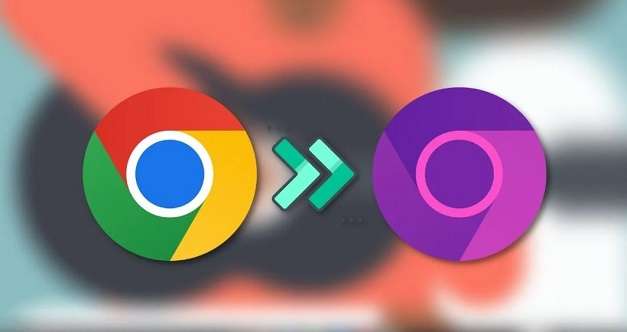If you’re using a Chromebook, then you may find yourself wanting to invert the colours on your device for easier readability or to reduce the amount of strain on your eyes. It’s an easy process that takes just a few steps and is one of the many helpful features offered by Chrome OS.
The first step is to open up the Chrome OS settings menu. You can do this by clicking on the time display in the bottom-right corner of your screen and selecting “Settings” from the drop-down menu that appears.
Once you’ve opened it up, click on “Display Settings” and scroll down until you come across “Invert Colors” (sometimes listed under “High Contrast Mode). When you select this option, all of the colours displayed on your screen will be inverted and swapped with their opposite hue – white screens become black, red becomes blue, etc.
When you finish working with inverted colours, simply go back into your settings menu and deselect this option to return everything to normal.
That’s all there is to it! Now you know how to invert the colours on your Chromebook quickly and easily. This feature can be especially helpful for those who require high contrast or suffer from eye strain after extended usage periods.